Transparency and Alpha Channels
Omber lets you alter the transparency of shapes. Wherever Omber lets you set a color for a point on a shape or line, you can also set an alpha or transparency value for that point too.
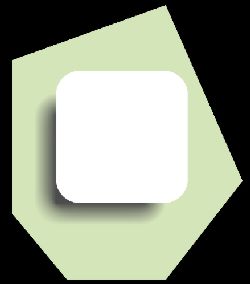 |
Info Window
The transparency values are currently accessible through the Info window. The Info window can be opened by choosing the Options menu from the tools panel on the left of the screen. Then, choose the Info button from the Options menu to open the Info window.
 |
Change Transparency from the Edit Points tool
Once you have the Info window open, you can use the Edit Points tool to change the transparency-level of the points of a shape. To switch to the Edit Points tool, simply choose it from the tools panel.
 |
Then, select the point that you want to change the transparency of. When a point is selected, the Info window will show the color and transparency-level of that point.
 |
In the Info window, you can adjust the transparency slider to change the amount of transparency for the point.
 |
You can even adjust the transparency level of multiple points at once by having multiple points of a shape selected.
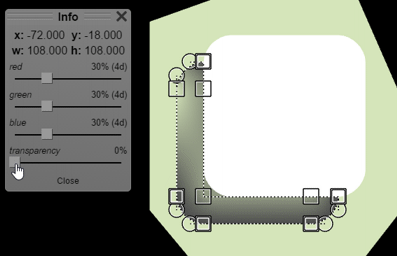 |
Contents